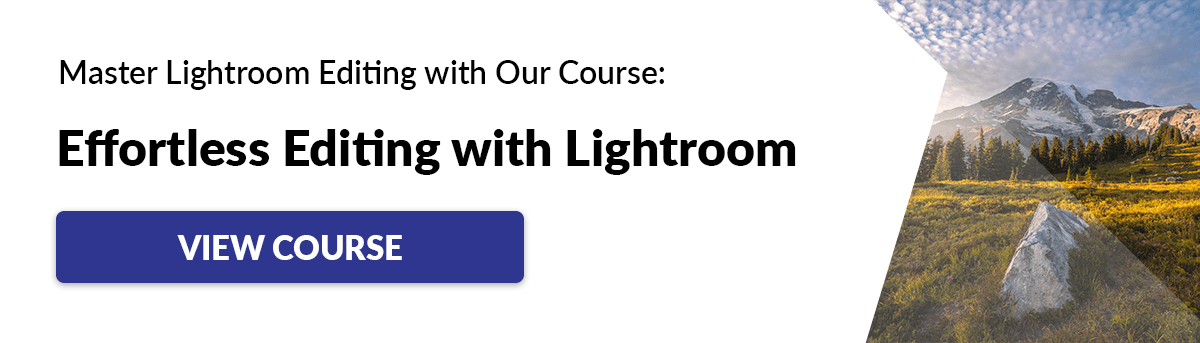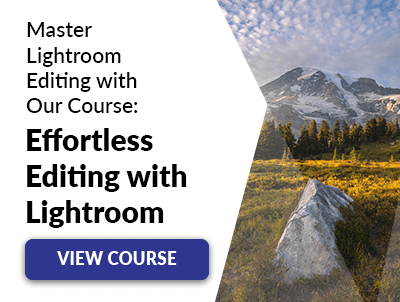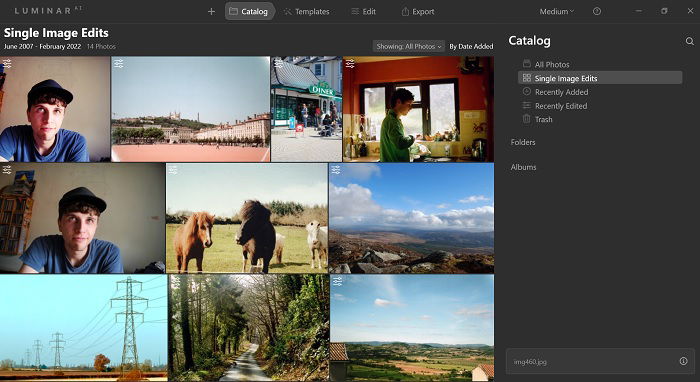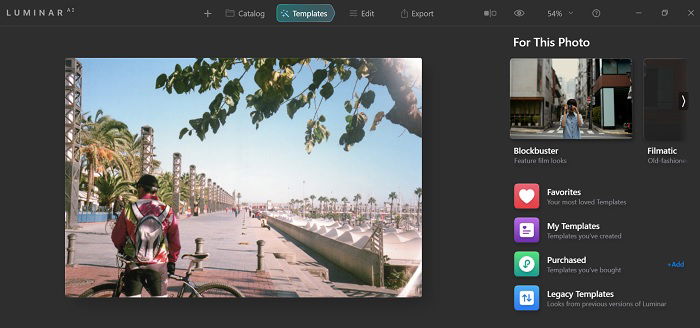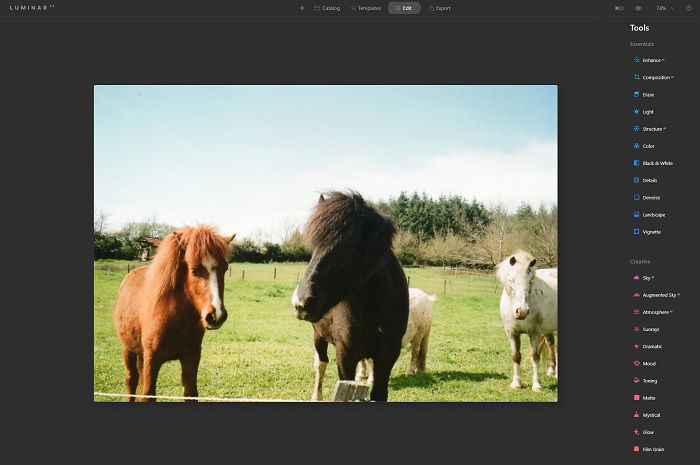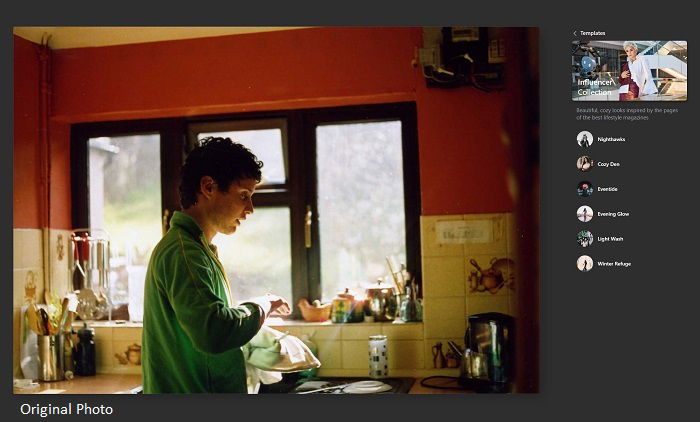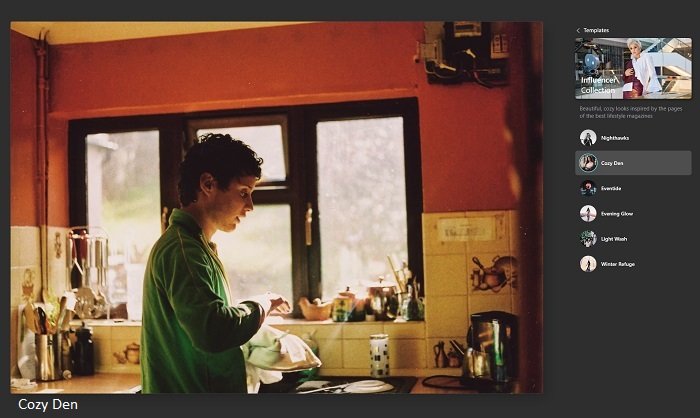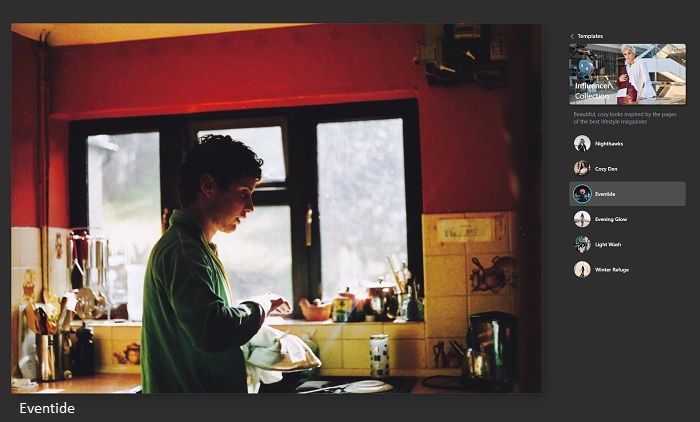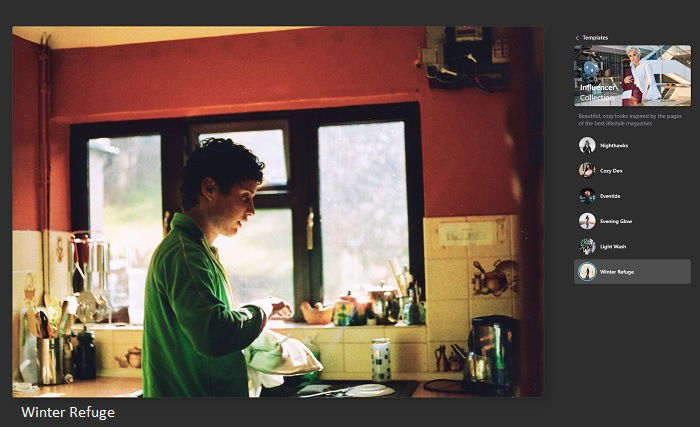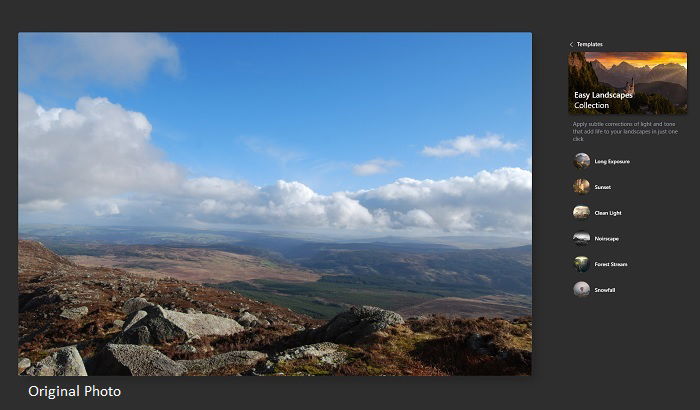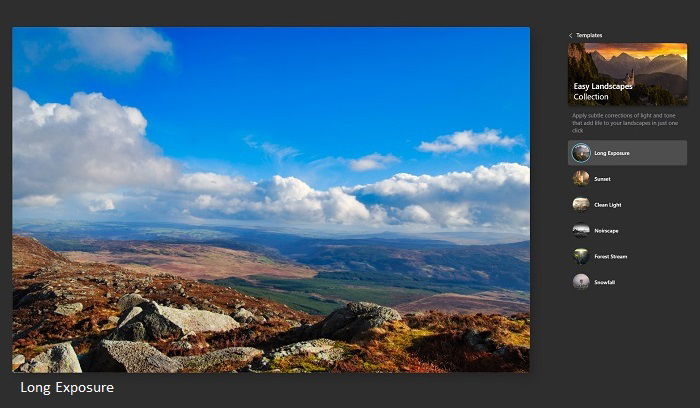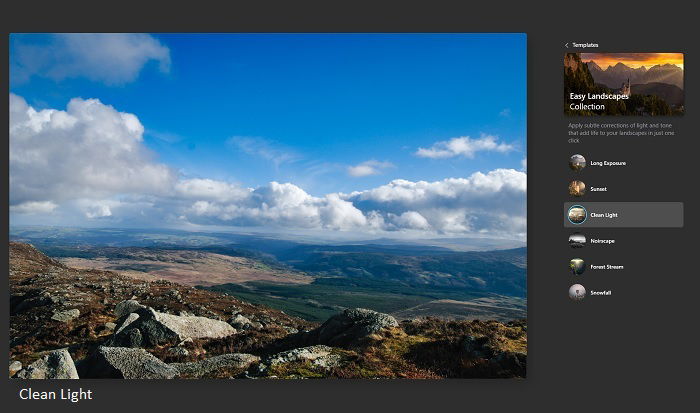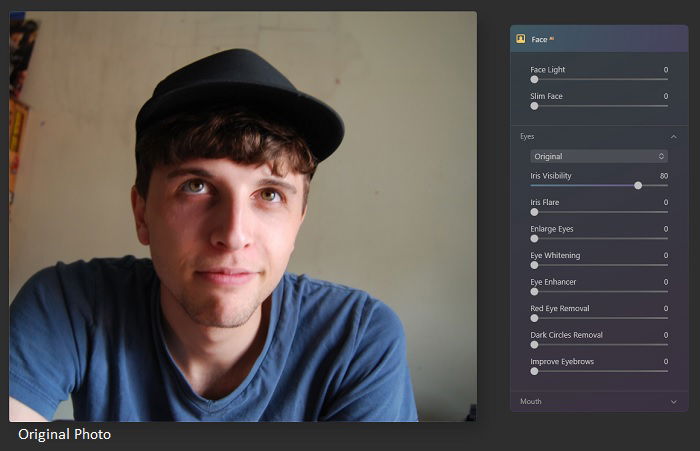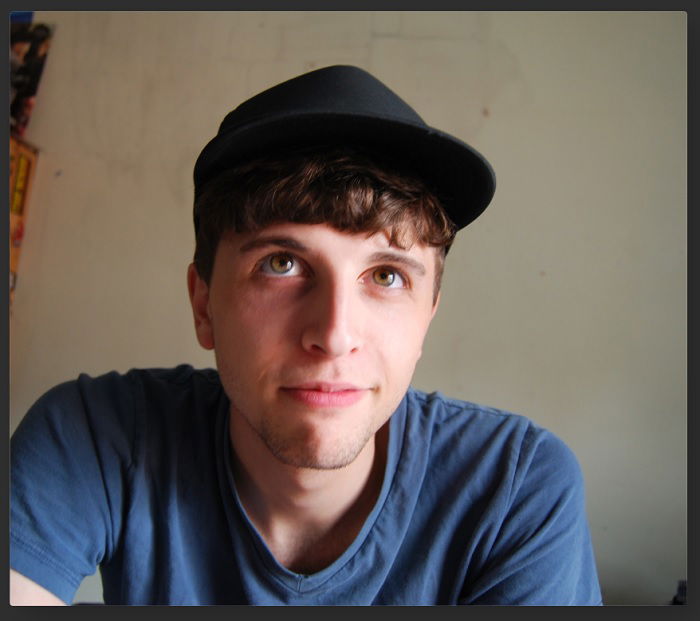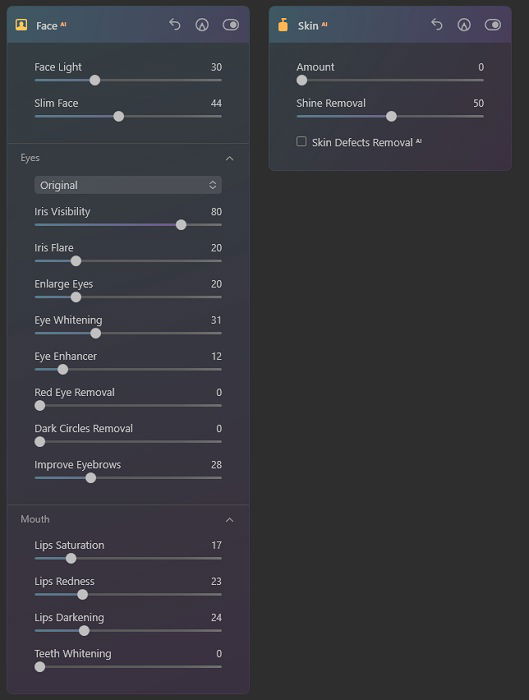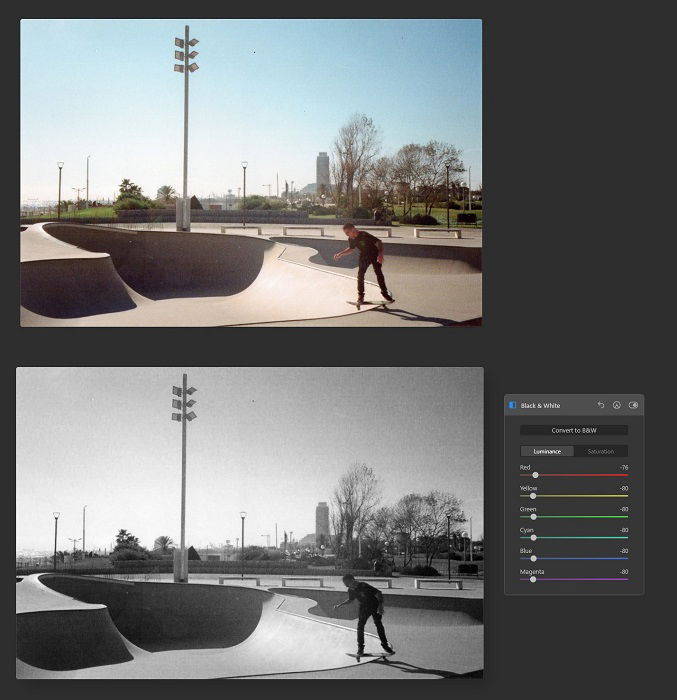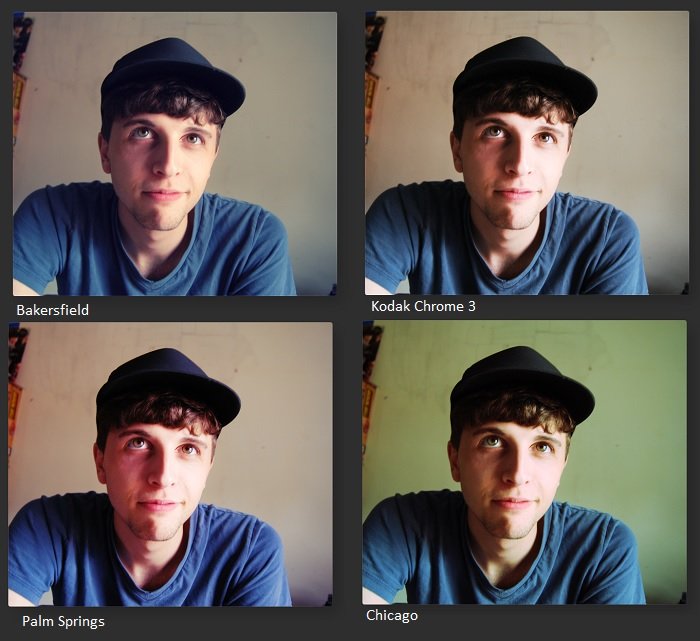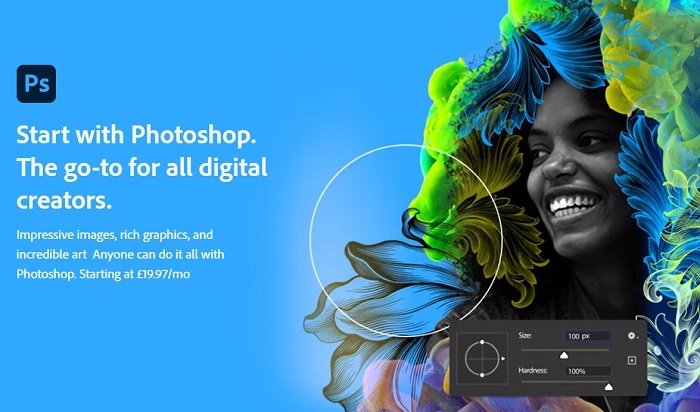Luminar AI doesn’t answer these questions. But it does give us an excellent example of how AI can transform photo editing. It’s a program designed to speed up the editing process, freeing photographers from the toil of intricate image editing. In this Luminar AI review, we’ll take a look at how Skylum has revolutionised photo editing. Their Luminar AI provides AI solutions to previously complex issues. It’s far from perfect, but it’s still an impressive bit of software. [ExpertPhotography is supported by readers. Product links on ExpertPhotography are referral links. If you use one of these and buy something, we make a little bit of money. Need more info? See how it all works here.]
What is Luminar AI?
Luminar AI is AI-powered photo editing software from Skylum. It uses artificial intelligence for fast and hassle-free photo editing solutions. The once painfully tedious processes have now been reduced to the click of a few buttons. Most photographers are familiar with Adobe Photoshop and Lightroom. They’re the most thorough and comprehensive editing tools available. But Photoshop and Lightroom users know they aren’t exactly straightforward. Every editing process involves a variety of brushes, layers, and masks. Unlike other editing software, Lunimar AI looks to streamline the process. The software gives you AI tools that change skies, remove power lines, or add effects with just a few clicks. As the name might suggest, everything in Luminar AI is powered by artificial intelligence. It uses the latest AI technology to make the photographer’s life easier. Now they can spend less time editing photos and more time taking pictures.
Who is Luminar AI For?
Luminar AI has a broad appeal in the photography world. Everyone from enthusiasts to professional photographers can reap the benefits of this Skylum product. The AI tools make many editing tasks easier than they ever have been. I’m not a tech-savvy person, and my computer is a mid-range PC, but I found Luminar AI a breeze to get started with. The ease of use is one side of the coin. The other side is the results. The AI tools are sophisticated and accurate, giving you excellent results. They’re not always perfect, but the standard gives this image editing software professional appeal. The photo examples in this Luminar AI are JPEGs. But professional photographers will be pleased to know Luminar AI supports RAW files. The price also puts Luminar AI in the enthusiast-professional category. It’s a one-time payment, unlike Adobe’s subscription model. But it’s reasonably priced for a powerful software suite. You can even start out with Luminar AI with a 30-day free trial.
Luminar AI Review: The Features and Functions
We could spend all day talking about what artificial intelligence holds for the future. But right now, we’ll take a look at what Skylum AI offers photographers today.
The Luminar AI Templates
One of the biggest selling points for Luminar AI is the templates. They allow you to apply changes and effects to your image with just one click. There’s no sifting through menus or tweaking levels and meters. You select your template, and your photo changes. This may sound like a photo filter app you might use for Instagram. There are some excellent filter apps, but the unique and sophisticated Luminar AI templates are a cut above the rest. When you load your photo into Luminar AI, the software recommends templates specifically selected for that image. It might give you Urban Style, Big Screen, or Filmatic. These are just a few categories, and each one gives you at least five template options. Applying the filter couldn’t be easier. You select the one you want, and your photo transforms in a second or two. You can adjust the intensity of the filter with a simple line meter.
Test Photo 1: The Kitchen
When I uploaded this photo into Luminar AI, it recommended several templates. I could choose from Influencer, Big Screen, and Close-Ups. To combat my shameful lack of influence, I chose the Influencer category. Here I was given six templates that I could apply to my photo. There’s Nighthawks, Cozy Den, Eventide, Evening Glow, Light Wash, and Winter Refuge. The first option I tried was Cozy Den. You’ll see the AI template softened the colors and increased the saturation for a warmer atmosphere.
The next template example is Eventide. The AI tool has darkened the darks, deepening the shadows. This creates more contrast with the cold light coming through the window. The yellow and the red of the walls also have a deeper hue.
The last template example for my kitchen photo is Winter Refuge. The colors have become paler, and the light from the window looks colder. This effect makes the outside world seem cold. There’s also a sense that the sunlight is weaker due to its low position in the sky.
Test Photo 2: Mountain View
Now we’ll try with a completely different photo. Let’s see what Luminar AI can do with a landscape photograph. If you’ve ever been to Snowdonia Nation Park in North Wales, you’ll know that the views don’t need much digital enhancement. But landscape photography isn’t easy. Even stunning scenery can look flat and featureless. Maybe the AI templates can bring more life to my image. When I load my image, Luminar recommends Easy Landscapes, Scenery, and Natural Skies. There are six templates I can apply to my photo within those categories. The first one I try is Long Exposure. It has a fantastic effect, brightening the colors. The blues, browns, and greens are much richer. And there’s more texture to the clouds and rocks. There’s also a sense of golden hour lighting.
The next Template is Clean Light. As the name suggests, this has more of a white light feel to it. The intensity of the colors has been increased, with greens and blues having a sharp edge to them. The increased contrast between light and dark adds depth.
These are two examples of how the Luminar AI templates can transform your photos. It shows how much this software can do with very little input from the editor. I applied all the AI templates above with little more than one click. The program recognises the image type and gives you the most suitable templates. You select the one you want, and it’s applied. You don’t need to rummage through a maze of menus. And the results are excellent. Many filter systems and Instagram apps often make it obvious a filter has been applied. There are often signs, like warping or over-the-top effects. But with Luminar AI, that’s not the case.
AI Sky searchment
If you don’t want to rely on the templates, Luminar AI has plenty of other AI editing tools you can use. And one of their flagship features is the AI sky replacement tool. Before we go into more detail, it’s an impressive feature. There’s an extensive catalog of skies to choose from, and they’re easily applied. One click of a button, and my photo has a completely different sky just a second later. But as impressive as it might be, it’s not perfect. Overall, artificial intelligence does a solid job, but the photo needs a cleaner horizon line.
Test Photo 1: Lyon
A large proportion of the photo below is the sky. It’s completely clear without a cloud, so there’s very little texture. We also have the basilica hill line, creating a clear divide between land and sky.
There were plenty of sky options to choose from. The photo shows a sunny day, so I wanted something with a lot of blue but some cloud detail. It was a one-click application, and the AI updated the photo. No realignment was needed, and I didn’t have to use the brushes to clean the edges. The only problem was the grain. The original photo is from an analog camera with 400 ISO film. The new digital sky didn’t quite match the tone of the original photo. Thankfully, there’s a simple solution. Within the Sky AI drop-down menu, there’s an option for adding grain. To help match the original photo with the new sky, I moved the grain up to 21 on the meter. It gives a far more natural blend.
Test Photo 2: Rounders
I wanted to give Sky AI another challenge, so I selected the photo below for experimentation. This one put the Sky searchment tool to the test. There’s a clear horizon line. But the color contrasts between the sea and the sky isn’t very strong, particularly on the left side of the image. It also has to deal with the slight haze and the grain of the film.
In the edited image, I’ve replaced the clear sky with one featuring clouds. I know this sky replacement isn’t well suited. But I’m using it to highlight some of the issues you might encounter with the Sky AI tool. We can see that the artificial intelligence has not been able to identify the horizon. We can see the clouds behind the sea line on the left side of the image. The AI was unsuccessful at determining the starting point for the new sky. The bottom of the new sky overlaps with the original horizon line. And none of the adjustment tools can fix a problem like this.
Here we can see the problem more clearly. I know that this isn’t the correct sky for this photo. And I would need to apply some grain saturation to make the original film print texture. But this test has illuminated some of the shortcomings with the Sky AI tool.
I tried again, this time with a more suitable sky. The sunset sky matches the light of the original image. But the direction of the sun and the shadows don’t quite match up. I added some grain to make the sky look more natural. And the correct horizon has been identified and adhered to.
The Sky AI tool is impressive, but it’s not perfect. It’s a powerful feature that works well, especially considering how easy it is to apply. Unfortunately, the AI doesn’t always get things right.
Portrait Photography AI
The portrait AI section of the editing suite is another area Skylum is clearly proud of. The AI software does make touch-ups quick and easy. I’m not much of a portrait artist, but the tools are straightforward and simple to use.
Test Portrait 1
We’re using a standard portrait with very little in the background. We’ll use this image to experiment with some of the portrait AI features in Luminar AI.
The original portrait is completely unedited, except for cropped edges. The Face AI options give us a lot to play with, so I’ll see what I can do with this face. In the edited image, I’ve slimmed the face and increased light. I’ve enhanced, enlarged, and whitened the subject’s eyes. I’ve also increased the redness and the darkness of the lips.
The two images don’t look strikingly different, but you can see from the controls below that I did change quite a lot in the image. They’re subtle changes that are perfect for portrait touch-ups. I think portrait photographers could benefit from this software. The image editor also gives options for Iris AI and Body AI, giving you more options for portrait editing.
I did encounter some problems when using the face AI tools. When you make one or two adjustments, there’s no issue. But when you start adding more, the program slows down and becomes glitchy. The changes will disappear or the photo temporarily goes black. This may be due to my computer, which I admit isn’t the best PC in the world. But it’s a new machine and runs very smoothly. It may be the case that Luminar AI needs a bigger engine to run.
Other Features Available in Luminar AI
Luminar AI has plenty of tools you can use to edit your photos. We can’t go into detail on all of them, so we’ll give you a sample to get an idea of what’s possible with Luminar AI. As you’d expect for software of this standard, you can change color photos to black and white. It’s a one-click operation, and the results are solid. I’m pleased with the photo change below.
The Mood options are another photo editing tool we’re impressed with. They work in a similar way to the templates. Selecting a mood allows you to make large-scale changes with very little input. There are dozens of mood options you can apply. Below we can see a few examples of how they can create distinct tones and atmospheres. You can apply film grain and saturation to increase the effect.
What’s the Competition?
Luminar Neo
Strangely, two products from the same company are in direct competition. But this is the situation Skylum has created with Luminar Neo’s release. They say it’s not a replacement for Luminar AI. But they’ve also suggested it solves many of the performance issues found in AI. In our Luminar Neo review, we took a look at its AI features like background replacement and power line removal. Neo also has layer and masking tools for more creative image manipulation. While Luminar NEO is not a direct upgrade of AI, as it has new features and a different direction, it makes right some of Luminar AI’s wrongs. Skylum would like consumers to buy Luminar AI and Neo in an ideal world. But I have a feeling most will opt for Neo. For a more in-depth comparison, check out our post on Luminar Neo vs Luminar AI! <img class=“aligncenter wp-image-726595 size-full” src=“https://expertphotography.com/wp-content/uploads/2022/02/Luminar-Neo-Review-webshot-2-1.jpg" alt=“advertisement for Luminar NEO and its listed features” width=”700″ height=”390″ />
Adobe Photoshop and Lightroom
Adobe Photoshop and Lightroom are at the top of the list for photo editing software. They’re industry-leading products for a good reason. For a more in-depth comparison, you can read our post on Luminar vs. Lightroom. They have every tool a photo editor could need. You can do anything from photo touch-ups to large-scale image manipulations. Their software is intricate and sophisticated, giving editors total control. The downside to Photoshop and Lightroom is that they’re complicated to use. They’re professional standard programs that require professional skills to get the most out of them. The AI tools of Luminar AI makes many processes far more straightforward. This is what gives Luminar AI its appeal against Adobe Photoshop.
Luminar AI: The Verdict
Our verdict for the Luminar AI review is that it’s an impressive program. This Skylum software looks to solve complicated photo editing problems with simple solutions. By and large, it is successful in that mission, but it’s far from perfect. The AI templates are better than anything found in similar apps. And they give the program a broad appeal. The more detailed AI tools, like the sky replacement and face enhancer, work well most of the time. Luminar AI allows you to make sweeping changes to your photos with just a few clicks. The templates and AI tools are its strong points. That’s why people will buy Luminar AI. The program fails when it comes to more intricate enhancements. If you add more than a few adjustments, the software slows down, and the performance suffers. If the templates and AI tools interest you, Luminar AI is worth consideration. It’s a powerful program that does a lot from very little. But if you want more creative control over your photo editing, I’d look to Adobe Photoshop or wait for Luminar Neo. If you’re looking for single-click photo adjustments that yield fantastic photos, check out The Preset Collection we offer!